What to use labels for?
Jira Cloud is a great tool for managing tasks and projects. One of its most handy features is the ability to add labels to issues. Labels are keywords or phrases that you can add to issues to categorize and track them. This makes it easy to find all the issues that are related to a certain topic.
For example, you could add the label "login" to all of the issues that are login-related, or you could add the label "frontend" to all of the issues that affect the frontend. You can also add multiple labels to an issue, which can be helpful if you need to track multiple things, say login problems that become apparent in the frontend.
How to create labels in Jira
That’s super easy, to add a label simply follows these steps:
- Open an issue that you want to add a label to.
- Click on the label field or hit the ‚l‘ key as a shortcut.
- Start typing! Jira will suggest labels that are already in use in your instance, making it easy to stay consistent.
- Hit enter when you are done, or pick an existing from the list
Hint: If the label field is not showing, it might be hidden on the issue screen.
How to delete a label
Deleting a label is just as simple. Again, open the issue in question, click into the label field and then click the X next to the label you want to delete:
How to use Jira labels with JQL
JQL, or Jira Query Language, is a powerful tool that lets you search for issues in Jira. You can use JQL to find issues that match certain criteria, such as all issues that are assigned to a certain person or all issues that have a specific label. And JQL is not only used to quickly search for issues, but also in various dashboard widgets and custom reports.
Since the aim of labels is to quickly categorize issues so that they can be easily found and filtered, JQL and labels are a natural match. But of course, to use labels with JQL, you need to first add the labels to your issues.
Once you’ve added labels to your issues, you can use them in your JQL queries. For example, you can use the "labels" operator to find all issues that have a certain label. Let’s say you want to find all the issue that are labelled with “frontend”. You can use this JQL query to find them:
labels in (“frontend”)
view rawsearch-by-label.jql hosted with 
To find those issue that do not have a label assigned to them, you can use this JQL query:
labels is EMPTY
view rawissues-without-labels.jql hosted with 
Finally, labels themselves are clickable on the issue view, so you can also click on a label and Jira will take you to a new search for all issues with the label you clicked.
How to completely remove a label from your Jira instance
Sometimes you want to make sure that a label is no longer in use at all, i.e. that is no longer suggested when adding labels to issue. This can be done in multiple ways, but the very first option would be to search for issues that have that label using JQL and then to perform a bulk change to remove the label you no longer need.
The bulk operation you need to perform is “Change Labels” and you want the “Find and remove” option.
Of course, performing bulk actions like this can be quite cumbersome, so if you find you need to do this more often than you’d like, you should try a label management app, such as our app Project Labels.
Pro Tip: There is some caching involved with labels. If you removed a label from all issues in your instance, but the label still persists in your suggestions, try clearing cache and restarting your browser.
Common pitfalls
While labels are generally fantastic, there are a few things to look out for. Let’s go over them real quick:
- Misspelled label suggestions: Jira’s label suggestions are a blessing, as they make it super easy for users to align on specific labels without too much management or control. Simply start typing and if the label has already been used, and Jira will suggest existing labels.
However, if a misspelled version of a label has been used at least once, it will show up in the label suggestions until it has been deleted from all issues in the instance. Which, of course, might propagate the misspelled version even more. So, make sure to check your teams‘ label usage from time to time.
Pro Tip: While older versions of Jira took capitalization into account, Jira Cloud does not. So “Frontend” and “frontend” are the same label. - Ambiguous labels: Labels can be added quite quickly and easily – that’s part of their appeal. But they do not provide a lot of context, so it is important that labels can be understood by themselves. For example, “frontend” is rather clear, while “fe” would not be. It’s also good practice to avoid using project keys in your labels.
- Too many labels: How many labels is too many varies from team to team, but even with labels there is too much of a good thing. With the amount of labels growing it becomes more likely, that misspelled or ambiguous labels get introduced which can increase the need for label management.
Advanced Label Management with Project Labels
As label use in your projects grows, you might want to have a bit more insight and even control over how labels are being used and which labels are being added to your issues. The first thing you want to do, is to regularly generate a list of all labels on your Jira instance. You can do this using Jira Expressions, but there is a much more comfortable option – our app Project Labels. Project Labels adds a few options to make working with labels even more pleasant:
- Manage Jira labels per project: We understand that every project is unique. That’s why we added the option to manage manage your labels per project. With this feature, you can create, edit, and delete labels for each project as needed.
- List all Jira labels in your instance: Given the global nature of Jira labels, we also included am instance-wide overview of all your labels. You can find it in the Apps menu under Manage Labels.
- Autocorrect labels to avoid common misspellings: We all know that typos do happen. And we have seen how misspelled labels can quickly spread when they are included in Jira’s label suggestions. That is why Project Labels includes an option to autocorrect label usage.
The Label Autocorrect feature lets you define the correct spelling for a label as well as common misspellings that should be corrected automatically. In the screenshot above for example, “front-end” would automatically be changed to “frontend”.
The Jodocus team brings its expertise in business processes, ALM, DevOps and Cloud to you! We make our clients‘ lives easier by fitting the tools to your needs.
Jodocus is a Cloud First Solution Partner with a focus on Business Processes. We help teams of all kind to digitize their Workflows and use the power of collaboration to elevate their daily work. Our expertise is to smoothly integrate Atlassian tools into your companies‘ toolset and get your teams ready for teamwork!
Eficode Germany GmbH
Marcel-Breuer-Strasse 15
80807 München
Telefon: +49 (89) 59081283
Telefax: +49 (5454) 4073464
http://eficode.com/de
Marketing
E-Mail: saskia.thelen@jodocus.io
![]()